These are the links for the class documents:
Basic Class Document
Additional Class Document
Sunday, January 29, 2012
Saturday, April 16, 2011
Crafting with your PC
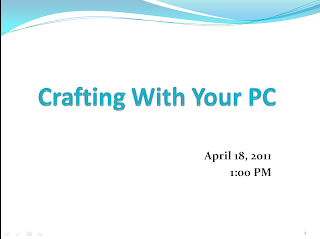 You can download the Power Point show of the class from here. The download will be a Zip folder that contains the original Power Point file and the same file converted to a Pdf. Both files will allow you to access the complete class materials including the linked websites. From the downloaded Zip folder you have to extract the files before you can use them. Click on this link for the download.
You can download the Power Point show of the class from here. The download will be a Zip folder that contains the original Power Point file and the same file converted to a Pdf. Both files will allow you to access the complete class materials including the linked websites. From the downloaded Zip folder you have to extract the files before you can use them. Click on this link for the download.
Tuesday, February 22, 2011
Thursday, February 17, 2011
Shopping for Technology in 2011
We will cover the most recent technology trends for the PC, Tablets and the Smartphones. I will advise you on the Pro’s and Con’s of the different solutions.
Tablets and Smartphones can be very confusing because there are so many new options. To enable you to make educated decisions, I will give an introduction to the different technologies and explain the functions and their use. I will also use short videos to demonstrate the devices.
All presentation materials will be made available to you – including a document and links that explains the terminology and devices.
Those materials can be downloaded from my Skydrive site.Friday, December 3, 2010
12/1 System Facilities - Part 2
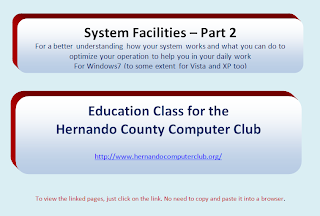
This class is a follow-up to the System Facilities class I taught early 2010 which gave a general overview of the Operating Systems. Part 2 will now present some specific facilities in a lot more detail that should enable you to use them in your daily operation. The subjects we will cover are:
· Command Prompt
· System File Checker
· Resource Monitor
· Device Manager
· Disk Management
· Toolbars and a surprise
Once you are able to use those facilities, you will be able to diagnose and correct operating system problems, understand and manipulate your disk(s), manage device drivers, understand the processes that run in your system and get easy access to programs, websites and data.
The course materials are 6 PDF documents in a Zip folder that you can download from this link of my Skydrive.
Wednesday, November 17, 2010
AV Uninstallers
[01] avast! AV > Info > Tool
[02] AVG AV > Info > Tool (32bit) - Tool (64 bit)
[03] AVG Identity Protection > Info > Tool
[04] avira 6 AV > Info > Tool
[05a] BitDefender AV > Info > Tool
[05b] BitDefender Online Scanner > Info > Tool (non-vendor)
[06] Blink Personal Edition AV > Info > Tool
[07] BullGuard 8.5 AV > Info > Tool
[08a] Computer Associates 2007/2008 (all products) > Info > Tool
[08b] Computer Associates 2009 (all products) > Info > Tool
[09] Dr Web Anti Virus > Info > Tool
[10] eScan > Info > Tool
[11] ESET > Info > Tool
[12a] F-Protect AV 3.x > Info > Tool
[12b] F-Protect AV 6.x > Info > Tool
[13] F-Secure Products > Info > Tool
[14] G-Data 2010 > Info > Tool
[15] IObit > Info > Tool (Note: Cleans left-overs after a normal uninstall) [16] TotalSecurity/K7 AntiVirus > Info > Tool
[17] Kaspersky AV > Info > Tool (Note: Removal of all versions of Kaspersky AV)
[18] LANDesk AV > Info > Tool
[19] Malwarebytes'Anti-Malware > Info > Tool (Note: This tool is meant to be used after a normal uninstall of MBAM and a reboot)
[20a] McAfee Products > Info > Tool
[20b] McAfee FreeScan > Info > Tool (non-vendor)
[21a] Microsoft Live OneCare > Info > Tool
[21b] Microsoft Security Essentials > No Info > Tool(XP) - Tool(32bits) - Tool(64bits)
[22] NOD32 > Info > Tool
[23] Norman AV 5.x > Info > Tool
[24] Norton/Symantec 2010 > Info > Tool (Note: Removes all Norton products).
[25] Novell Inoculan > Info > Tool
[26] nProtect AV 2007 > Info > Tool
[27a] Panda 2009 (and earlier) AV > Info > Tool
[27b] Panda 2010 AV > Info > Tool
[27c] Panda ActiveScan > Info > Tool (non-vendor)
[27d] Panda CloudAV > Info > Tool
[28] Quick Heal > Info > Tool
[29] Sunbelt CounterSpy & Viper > Info > Tool
[30] SUPERAntiSpyware > Info > Tool
[31] Symantec ActiveX Control > Info > Tool
[32] ThreatFire 3.0 AV > Info > Tool
[33a] TrendMicro AV > Info > Tool (32bit) - Tool (64 bit)
[33b] TrendMicro HouseCall > Info > Tool (non-vendor)
[34] Verizon Internet Security Suite > Info > Tool
[35] Webroot SpySweeper > Info > Tool
[02] AVG AV > Info > Tool (32bit) - Tool (64 bit)
[03] AVG Identity Protection > Info > Tool
[04] avira 6 AV > Info > Tool
[05a] BitDefender AV > Info > Tool
[05b] BitDefender Online Scanner > Info > Tool (non-vendor)
[06] Blink Personal Edition AV > Info > Tool
[07] BullGuard 8.5 AV > Info > Tool
[08a] Computer Associates 2007/2008 (all products) > Info > Tool
[08b] Computer Associates 2009 (all products) > Info > Tool
[09] Dr Web Anti Virus > Info > Tool
[10] eScan > Info > Tool
[11] ESET > Info > Tool
[12a] F-Protect AV 3.x > Info > Tool
[12b] F-Protect AV 6.x > Info > Tool
[13] F-Secure Products > Info > Tool
[14] G-Data 2010 > Info > Tool
[15] IObit > Info > Tool (Note: Cleans left-overs after a normal uninstall) [16] TotalSecurity/K7 AntiVirus > Info > Tool
[17] Kaspersky AV > Info > Tool (Note: Removal of all versions of Kaspersky AV)
[18] LANDesk AV > Info > Tool
[19] Malwarebytes'Anti-Malware > Info > Tool (Note: This tool is meant to be used after a normal uninstall of MBAM and a reboot)
[20a] McAfee Products > Info > Tool
[20b] McAfee FreeScan > Info > Tool (non-vendor)
[21a] Microsoft Live OneCare > Info > Tool
[21b] Microsoft Security Essentials > No Info > Tool(XP) - Tool(32bits) - Tool(64bits)
[22] NOD32 > Info > Tool
[23] Norman AV 5.x > Info > Tool
[24] Norton/Symantec 2010 > Info > Tool (Note: Removes all Norton products).
[25] Novell Inoculan > Info > Tool
[26] nProtect AV 2007 > Info > Tool
[27a] Panda 2009 (and earlier) AV > Info > Tool
[27b] Panda 2010 AV > Info > Tool
[27c] Panda ActiveScan > Info > Tool (non-vendor)
[27d] Panda CloudAV > Info > Tool
[28] Quick Heal > Info > Tool
[29] Sunbelt CounterSpy & Viper > Info > Tool
[30] SUPERAntiSpyware > Info > Tool
[31] Symantec ActiveX Control > Info > Tool
[32] ThreatFire 3.0 AV > Info > Tool
[33a] TrendMicro AV > Info > Tool (32bit) - Tool (64 bit)
[33b] TrendMicro HouseCall > Info > Tool (non-vendor)
[34] Verizon Internet Security Suite > Info > Tool
[35] Webroot SpySweeper > Info > Tool
Friday, August 13, 2010
8/1 Have fun playing a music video as desktop background
This is not a "must have", but it is a lot of fun. You can play a video as desktop background which is especially nice if it is a music video.
For that you need VLC. If you do not have it yet, you can install it from e.g. here ( Download VLC Media Player 1.1.2 - FileHippo.com ). And here are the few easy steps:
1. Open VLC and go to Tools > Preferences
2. Click on the icon called Video on the left (3d icon from the top)
3. Change Output (which is set to Default) to say Directx Video Output
4. Click on the Save button (important)
5. Now select the video you like to play -> Media > Open File
6. Right click on the VLC window where the video plays and go to Video > Directx Wallpaper
7. Minimize the VLC window and enjoy your new desktop.
If you want to get out of it, right click on the VLC icon in the taskbar and Close VLC. In case you later want to use VLC for "normal" operation, you have to reset the Output to Default and Save it.
For that you need VLC. If you do not have it yet, you can install it from e.g. here ( Download VLC Media Player 1.1.2 - FileHippo.com ). And here are the few easy steps:
1. Open VLC and go to Tools > Preferences
2. Click on the icon called Video on the left (3d icon from the top)
3. Change Output (which is set to Default) to say Directx Video Output
4. Click on the Save button (important)
5. Now select the video you like to play -> Media > Open File
6. Right click on the VLC window where the video plays and go to Video > Directx Wallpaper
7. Minimize the VLC window and enjoy your new desktop.
If you want to get out of it, right click on the VLC icon in the taskbar and Close VLC. In case you later want to use VLC for "normal" operation, you have to reset the Output to Default and Save it.
Subscribe to:
Posts (Atom)
